Breeze Window menu commands
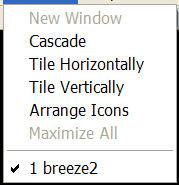
The Breeze Window menu offers the following commands:
| New Window | Creates a new window that views the same document. |
| Cascade | Arranges windows in an overlapped fashion. |
| Tile Horizontally | Arranges windows in non-overlapped tiles horizontally. |
| Tile Vertically | Arranges windows in non-overlapped tiles vertically. |
| Arrange Icons | Arranges icons of closed windows. |
| Window 1, 2, ... | Goes to specified window. |
New Window
Use this command to open a new window with the same contents as the active window.You can open multiple document windows to display different parts or views of a document at the same time. If you change the contents in one window, all other windows containing the same document reflect those changes. When you open a new window, it becomes the active window and is displayed on top of all other open windows.
Cascade
Use this command to arrange multiple opened windows in an overlapped fashion.Tile Horizontally
Use this command to vertically arrange multiple opened windows in a non overlapped fashion.Tile Vertically
Use this command to arrange multiple opened windows side by side.Window Arrange Icons command
Use this command to arrange the icons for minimized windows at the bottom of the main window.If there is an open document window at the bottom of the main window, then some or all of the icons may not be visible because they will be underneath this document window.

