Channel menu commands
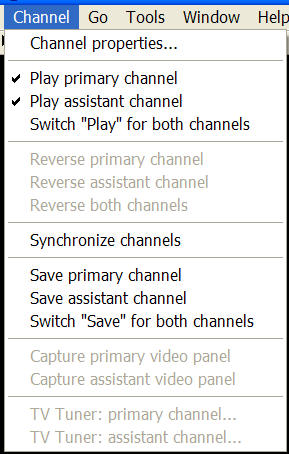
The Channel menu offers the following commands:
| Channel properties | Open options dialog "Channels" |
| Play primary channel | Enable/Disable playing primary channel. |
| Play assistant channel | Enable/Disable playing assistant channel. |
| Switch "Play" for both channels | Switch "Enable playing" state for both channels. |
| Reverse primary channel | Reverse replay direction for primary channel. |
| Reverse assistant channel | Reverse replay direction for assistant channel. |
| Reverse both channels | Reverse replay direction for both channels. |
| Synchronize channels | Synchronize frame output for primary and assistant channels. |
| Save primary channel | Save video from the primary channel. |
| Save assistant channel | Save video from the assistant channel. |
| Switch "Save" for both channels | Switch "Enable saving" state for both channels. |
| Capture primary video panel | Capture a picture from the primary video panel to the file. |
| Capture assistant video panel | Capture a picture from the assistant video panel to the file. |
| TV Tuner : primary channel | TV Tuner options : primary channel. |
| TV Tuner : assistant channel | TV Tuner options : assistant channel. |
These commands are also availabale in the "Channel" toolbar
"Play primary channel" command
Use this command to enable or disable playing the primary channel (channel No.1).
If playing is enabled in the primary channel, then commands
Start
, Replay forth
, Replay back ,
Replay step
,
Replay
step back
start playing or stepping the primary channel. If
playing is disabled then the primary channel stays inactive when these commands
are applied.
A checkmark appears next to the menu item when this command is selected.
"Play assistant channel" command
Use this command to enable or disable playing the assistant channel
(channel No.2).
If playing is enabled in the assistant channel, then commands
Start
, Replay forth
, Replay back ,
Replay step
,
Replay
step back
start playing or stepping the assistant channel. If
playing is disabled then the assistant channel stays inactive when these
commands are applied.
A checkmark appears next to the menu item when this command is selected.
"Switch 'Play' for both channels" command
Use this command to switch "Enable playing" state for both channels, No.1 and No.2.
"Reverse primary channel" command
Use this command to reverse replay direction for the primary channel
(channel No.1).
A checkmark appears next to the menu item when this command is selected.
"Reverse assistant channel" command
Use this command to reverse replay direction for the assistant channel
(channel No.2).
A checkmark appears next to the menu item when this command is selected.
"Switch 'Reverse direction' for both channels" command
Use this command to switch "Reverse direction" state for both channels, No.1 and No.2.
"Synchronize channels" command
Use this command to synchronize frame output for primary and assistant channels (channels No.1 and No.2).
A checkmark appears next to the menu item when this command is selected.
"Save primary channel" command
Use this command to save video from the primary channel (channel No.1).
A checkmark appears next to the menu item when this command is selected.
"Save assistant channel" command
Use this command to save video from the assistant channel (channel No.2).
A checkmark appears next to the menu item when this command is selected.
"Switch "Save" for both channels" command
Use this command to switch "Enable save" state for both channels (channels No.1 and No.2).
A checkmark appears next to the menu item when this command is selected.
"Capture primary video panel" command
Use this command to capture a picture from the primary video panel to the file.Video panel is captured "As Is". Any video port can be selected into the video panel (see "Controller panel" topic). If filtering or "Picture In Picture" operations are applied to the image currently displayed in the video panel then captured image will reflect all those changes.
A checkmark appears next to the menu item when this command is selected.
"Capture assistant video panel" command
Use this command to capture a picture from the assistant video panel to the file.Video panel is captured "As Is". Any video port can be selected into the video panel (see "Controller panel" topic). If filtering or "Picture In Picture" operations are applied to the image currently displayed in the video panel then captured image will reflect all those changes.
A checkmark appears next to the menu item when this command is selected.

