"Open URL" dialog
This dialog allows you to open file / stream with the given URL.
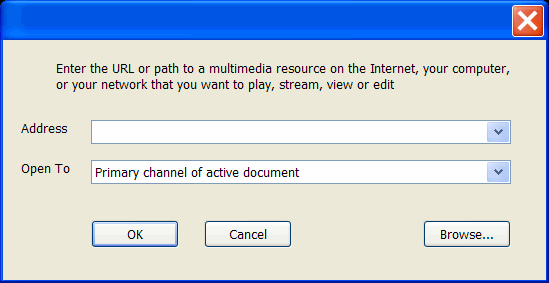
"Address" edit box and combo box
Specify the URL (file, stream, etc.) you want to open.Enter required URL into the edit box:
- Manually
- From the list of recently used URL in the attached URL combo box
- From the file "Open To" dialog box, accessible via the "Browse..." button
- Via "Copy-Paste".
Click button "Browse..." to access file dialog "Open To".
"Open To" combo box
Specifies the channel where file / stream will be open to.
"Browse..." button
Click this button to open a file "OpenTo" dialog where you can select a file / stream from the local computer of local network.
"Remarks
Abbreviation URL designates a "Unified Resource Locator", also formerly known as a "Universal Resource Locator". URL is a universal address of some resource, like file, stream, device etc., at your computer, local network (intranet) or at the Internet.Breeze allows playing video from sources placed at the local computer and at the Internet. See the list of supported media (video / audio) formats at the Breeze help page "Supported media (video, audio, image) formats and media devices". Please note that not all video formats can be used for direct video streaming from the internet. Some video formats require files to to be downloaded completely to the local computer first, and only after that files can be open and played. To play video from the local file use menu command "File.OpenTo". To play video from the Internet use menu command "File.OpenURL". URL has to be a FULL internet address of video source, including protocol type, like HTTP, HTTPS or FTP. For example:
- File at the local computer: "c: \ video \ movie.avi"
- File / stream at the Internet: "https: // Some_URL_address.com / video / a.avi"

