"Full Screen" commands
These command allows to switch between "Normal" screen where all control bars are visible, and "Full screen" where there are no control bar available or there just a few of them.
Normal
Use this command to return a browser window from the "Full screen" state to the "Normal screen" state.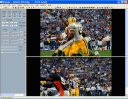
In the "Normal screen" state title bar, main menu, toolbars, and status bar are
visible. If assistant video panel and controller panel were visible before
browser window was switched to the "Full screen" state, then these panels
becomes visible again after returning a browser to the "Normal screen" state.
A checkmark appears next to the menu item when browser window is in the "Normal
screen" state.
Full screen with controls
Use this command to switch a browser window to the "Full screen with controls" state.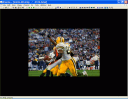
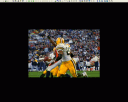
This full screen state can be used for viewing individual images, for slide
show, and for playing video.
In the "Full screen with controls" state a browser windon uses almost all
available screen area for showing images, on the one hand, and, at the same
time, provides a direct access to the most important commands via the toolbars and,
if it is necessary, via a controller panel, on the other hand.
In the "Full screen with controls" state title bar, main menu, and status bar
are hidden.
State of assistant video panel, controller panel and toolbars is same as it was
in the "Normal screen" state. It allows cofiguring browser window for different
types of slide shows or video playing, with one or two sets of slides in the
primary and / or assistant video panels.
A checkmark appears next to the menu item when browser window is in the "Full
screen with controls" state.
Full screen
Use this command to switch a browser window to the "Full screen" state.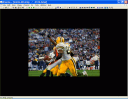
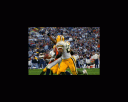
This full screen state can be used for viewing individual images, for slide
show, and for playing video.
In the "Full screen" state a browser windon uses all available screen area for
showing images.
In the "Full screen" state title bar, main menu, toolbars and status bar are
hidden.
State of assistant video panel, controller panel and toolbars is same as it was
in the "Normal screen" state. It allows cofiguring browser window for different
types of slide shows or video playing, with one or two sets of slides in the
primary and / or assistant video panels.
"Full screen" state is initiated and controlled by the user via the main menu,
the pop up menu of a browser window or via the "View" toolbar.
A checkmark appears next to the menu item when browser window is in the "Full
screen" state.
Full screen auto
Use this command to switch a browser window to the "Full screen auto" state.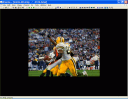
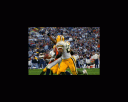
This full screen state can be used for viewing individual images, for slide
show, and for playing video.
In the "Full screen auto" state a browser windon uses all available screen area
for showing images.
In the "Full screen auto" state title bar, main menu, toolbars and status bar
are hidden.
State of assistant video panel, controller panel and toolbars is same as it was
in the "Normal screen" state. It allows cofiguring browser window for different
types of slide shows or video playing, with one or two sets of slides in the
primary and / or assistant video panels.
"Full screen auto" state is initiated and controlled by the user via the main
menu, the pop up menu of a browser window or via the "View" toolbar.
During playing video in the "Full screen auto" state a browser window
automatically switching to the "Full screen" state if for several seconds
computer keyboard and mouse are inactive. Browser window is switching
automatically back to the "Normal screen" if keyboard or mouse becomes active
again and send commands to the computer.
A checkmark appears next to the menu item when browser window is in the "Full
screen auto" state.
"Normal", "Full screen with controls", "Full screen", "Full screen auto"
commands also availabe in the
pop up menu of a
Browser window
.
Last 4 buttons of the "View" toolbar
corresponds to these commands too.

