Breeze File "Open" and "Open To" dialogs
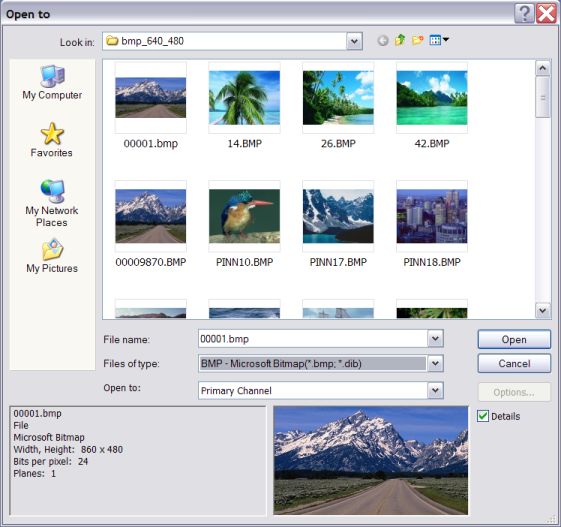
The following options allow you to specify which file to open:
"File Name" combo box
Specifies the file you want to open. This box lists files with the extension you select in the Files of Type field.
"Files of type" combo box
Specifies the type of file / stream you want to open.
"Open To" combo box
Specifies the channel where file / stream will be open to.
"Details" check box
This checkbox specifies whether to use info and preview panels of File dialog box (turn On / Off) when cursor in the file list window is set to the new position.
When info and preview functions are turned off, scrolling through the file list is faster. Usually info and preview operations are so fast that is it difficult to notice difference between speed of scrolling in checked and unchecked states. An impact of image preview operation is noticeable only when sizes of images displayed in the preview window are very big, or if files / streams are accessed at the remote computer via network with a low data access speed.
"Options..." button
Click this button, if it is enabled, to open a dialog where you can specify details of data format, data access etc. for the currently selected file / stream.
There are exists popular file / stream data formats which can not be identified precisely by the specific signature information kept in the file name, file name extension, in the the file header contents etc. Often signature or file name extension information allows identifying a general type only of a file data format. As a result those files / streams can not be recognized and visualized properly. For example, there exists hundreds YUV video and image formats with the same "yuv" file extension.
Breeze recognizes a number of that sort situations and offer the user an option to specify data format. When such file / stream is selected, Breeze enables the "Options..." button, and you can access dialog where details of data format for the selected file / stream can be specified. Picture in the preview panel is changed according to the specifications set in the dialog.
"Look in" combo box
Specifies network address, computer, drive, directory etc. where you may look for file / streams.
Drives
Specifies the drive in which Breeze stores the file that you want to open.
Directories
Specifies the directory in which Breeze stores the file that you want to open.
Network
Click this button to connect to a network location, assigning it a new drive letter.

