Controller pane of media document window
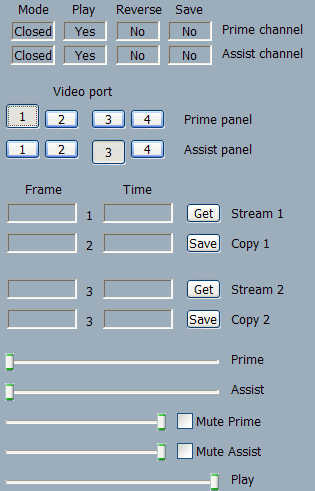
In the controller pane you may monitor and configure several frequnetly used features of the Breeze.
"Mode" text boxes
These text boxes show current operational modes for the primary and assistant channels of media document window.
"Play" text boxes
These text boxes indicates whether playing is enabled or not in the primary and assistant channel.
For details see commands: "Play primary channel" and "Play assistant channel".
"Reverse" text boxes
These text boxes indicates whether reverse playing direction is enabled or not in the primary and assistant channel.
For details see commands: "Reverse primary channel" and "Reverse assistant channel".
"Save" text boxes
These text boxes indicates whether "Save" operation is enabled or not in the primary and assistant channel.
For details see commands: "Save primary channel" and "Save assistant channel".
"Video ports" buttons
These buttons allow you to select video ports which will be connected to the primary and assistant video panels.
Upper row of buttons connect selected video port to the primary video pane and lower row of button connects selected video port to the assistant video pane.
Any of 4 video ports can be connected to any video pane .
"Frame" text boxes
These text boxes display order numbers of the currently processed frames in the primary and assistant channels.
"Frame" text boxes are used when browser window is in the "Play" mode.
There are 4 "Frame" text boxes aligned in the column. They corresponds to the video ports 1, 2, 3, 4.
"Frame" text boxes 1 and 3 show order numbers of frames in the video output ports 1 and 3, used for the major video output operations. "Frame" text boxes 2 and 4 show order numbers of frames in the video output ports 2 and 4, used for the auxiliary video output operations.
For example, auxiliary video output ports 2 and 4, and corresponding to them auxiliary "Frame" text boxes 2 and 4, are used for "Capture image" operations. "Frame" text boxes 2 and 4 show order number of the captured frames.
Displaying frame index and time info in the controller panel can be disabled. To do that you have to uncheck a check box "Enable frame index and time info" in the "Video" options dialog.
"Time" text boxes
These text boxes display relative time of the currently processed frames in the primary and assistant channels.
"Time" text boxes are used when browser window is in the "Play" mode.
There are 4 "Time" text boxes aligned in the column. They corresponds to the video ports 1, 2, 3, 4.
"Time" text boxes 1 and 3 show relative time for the frames processed in the video output ports 1 and 3, used for the major video output operations. "Time" text boxes 2 and 4 show relative time for the frames processed in the video output ports 2 and 4, used for the auxiliary video output operations.
Relative time is calculated relative to the very start of playing a video with the frame rate selected in the "Video" options dialog. It is assumed that the order number of the very first frame is 0. For example for the frame rate 25 frames per second, frame number 24 corresponds to the moment of the time 1 second since the very start of playing a video sequence.
Displaying frame index and time info in the controller panel can be disabled. To do that you have to uncheck a check box "Enable frame index and time info" in the "Video" options dialog.
"Get" and "Save" buttons
These buttons allows you to capture images from the channels in the "Play" mode.
For more detailed information about "Capture image" operations see the section "Remarks" in the help topic "Capture image" options dialog .
Upper buttons "Get" and "Save" are used for capturing an image from the primary channel. Lower buttons "Get" and "Save" are used for capturing an image from the assistant channel.
Real frame rate of playing a video, set in the "Video" options dialog, can be reduced from the maximum value to zero by setting the "Play" slider.
"Set position" sliders
These sliders allow you to set a position for the currently processed frame withing a video sequence or a video frame cash buffer.
"Audio" sliders
These slider allows you to set a volume of the audio output.
"Mute" buttons
These buttons allow you to turn On and Off an audio output.
"Play" slider
You may use this slider to set/change frame rate of playing a video.
Frame rate can be set:
- During a playback of video from the video cash, when button "Pause" is pressed.
- During a playback of video sequences where strict synchronization by the real time is not required or turned off. For example, during playing a sequence of pictures taken from the separate files or from the video file which does not include information about frame rate during a playback
Remarks
Controls in the controller panel of a browser window are organized in 4 groups:
- Text boxes indicating operational modes and state of the primary and assistant channels: "Mode", "Play", "Reverse", "Save".
- Buttons allowing selecting a video output port which will be connected to the primary and assistant video panels.
- Text boxes displaying order numbers of the currently processed frames and relative time for those frames; each line includes buttons allowing to capture processed images from the video panels.
-
Sliders and buttons allowing to set:
- Position of the currently processed frame within a video sequence
- Volume of audio output.
- Frame rate for playing a video,

