View menu commands
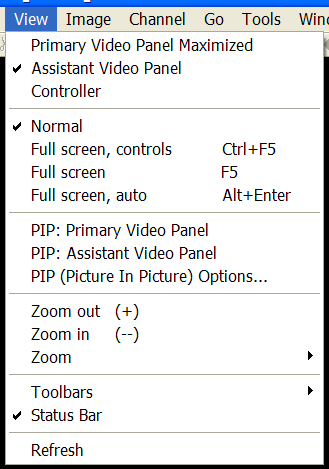
The View menu offers the following commands:
| Primary Video Panel Maximized | Maximize or minimize primary video panel. |
| Assistant Video Panel | Show or hide assistant video panel. |
| Controller | Show or hide controller panel. |
| Normal | Normal screen view. |
| Full screen with controls | Full screen view with controls/ slides and video. |
| Full screen | Full screen view / slides and video. |
| Full screen auto | Full screen view auto hide / video. |
| PIP: Primary Video Panel | Enable/Disable "Picture In Picture" in the primary video panel.. |
| PIP: Assistant Video Panel | Enable/Disable "Picture In Picture" in the assistant video panel. |
| PIP (Picture In Picture) Options... | Open "Picture In Picture" options dialog. |
| Zoom plus | Zoom in view (+). |
| Zoom minus | Zoom out view (-). |
| Zoom 1000% | Zoom to 1000%. |
| Zoom 500% | Zoom to 500%. |
| Zoom 200% | Zoom to 200%. |
| Zoom 175% | Zoom to 175%. |
| Zoom 150% | Zoom to 150%. |
| Zoom 125% | Zoom to 125%. |
| Zoom 100% | Zoom to 100%. |
| Zoom 50% | Zoom to 50%. |
| Zoom 25% | Zoom to 25%. |
| Zoom 10% | Zoom to 10%. |
| Fit view | Zoom to fit image into view. |
| Fit width | Zoom to fit width. |
| Fit height | Zoom to fit height. |
| Fill view | Zoom to fill entire view with image. |
| Custom | Custom zoom. |
| Toolbar Standard | Toggle Standard toolbar. |
| Toolbar Go | Toggle Go toolbar. |
| Toolbar Channel | Toggle Channel toolbar. |
| Toolbar View | Toggle View toolbar. |
| Toolbar Zoom | Toggle Zoom toolbar. |
| Status Bar | Show or hide the status bar. |

