File menu commands
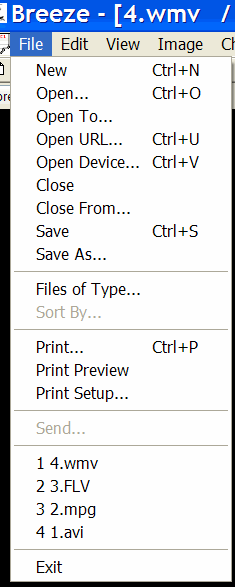
The File menu offers the following commands:
| New | Creates a new document. |
| Open | Opens an existing document. |
| Open To | Opens an existing document to the channel. |
| Open URL | Opens an existing URL (Uniform Resource Locator) to the channel. |
| Open Device | Opens an existing media device to the channel. |
| Close | Closes an opened document. |
| Close From | Closes an opened document from the channel. |
| Save | Saves an opened document using the same file name. |
| Save As | Saves an opened document to a specified file name. |
| Files of Type | Select types of files which can be open to the channels in the "View" mode. |
| Sort By | Select the sorting order for the files which can be open to the channels in the "View" mode. |
| Prints a document. | |
| Print Preview | Displays the document on the screen as it would appear printed. |
| Print Setup | Selects a printer and printer connection. |
| Send... | Sends the active document through electronic mail. |
| Recent Files | Opens recently used documents.. |
| Exit | Exits Breeze. |
New command (File menu)
Use this command to create a new document in the Breeze browser window.
You can open an existing document (file, stream etc.) with the Open
or
Open To command.
Open command (File menu)
Use this command to open an existing document in a new window.
Select the file you want to open in the
File Open dialog box
.
In the new window a document (file, stream etc.) is opened to the primary channel.
You can create new documents with the New command.
You can open an existing document (file, stream etc.) to the channel of already
created browser window with the Open To command.
Open to command (File menu)
Use this command to open an existing document to the channel of already
created browser window.
Select the file you want to open in the
File "Open To" dialog box
.
In the new window a document (file, stream etc.) is opened to the primary
channel.
You can create new documents with the New command.
You can open an existing document (file, stream etc.) in the window with the
Open
command.
Open URL command (File menu)
Use this command to open an existing document (file, stream etc.) with the
given URL into the channel of new or already created
browser window
.
URL (Uniform Resource Locator) defines a path to a multimedia resource on the
Internet, your computer, or your network that you want to play, stream, view or edit.
Select the URL you want to open in the
File "Open URL" dialog box
.
If a document (file, stream etc.) is opened into the newly created window, it will be open in the primary channel of that window.
You can create new documents with the New command.
You can open an existing document (file, stream etc.) from the local computer
or network into the browser window
with the Open command.
Open device command (File menu)
Use this command to open an existing media device to the channel of new or
already created
browser window
.
Select the device you want to open in the
File "Open
device" dialog box
.
If device is opened into the newly created window, it will be opened in the
primary channel of that window.
You can create new documents with the New command.
Close command (File menu)
Use this command to close all windows containing the active document.
Breeze suggests that you save changes to your document before you close it. If
you close a document without saving, you lose all changes made since the last
time you saved it. Before closing an untitled document, Breeze displays the
Save As dialog box and suggests that you name and save the document.
Close From command (File menu)
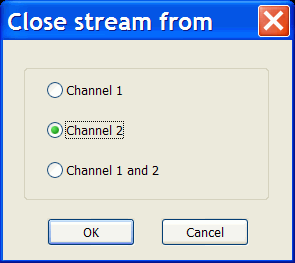
Use this command to close data stream from the channel of the open browser window.
Close From command does not close browser window itself.
If only one channel, primary or assistant, is open then Breeze closes that open channel.
If both channels, primary and assistant, are open, then Breeze displays dialog
where you can select which channel has to be closed. Make a selection and click
button "OK" if you want to close selected channels, or click button "Cancel" if
you want to cancel Close From operation.
Save command (File menu)
Use this command to save the active document to its current name and directory.
When you save a document for the first time, Breeze displays the
Save As dialog box
so you can name your document.
If you want to change the name and directory of an existing document before you
save it, choose the Save As command.
Save as command (File menu)
Use this command to save and name the active document.
Breeze displays the Save As dialog box so you
can name your document.
To save a document with its existing name and directory, use the
Save command
.
Print command (File menu)
Use this command to print a document.
This command presents a Print dialog box, where
you may specify the range of pages to be printed, the number of copies, the
destination printer, and other printer setup options.
Print Preview command (File menu)
Use this command to display the active document as it would appear when
printed.
When you choose this command, the main window will be replaced with a print
preview window in which one or two pages will be displayed in their printed
format.
The print preview toolbar offers you
options to view either one or two pages at a time; move back and forth through
the document; zoom in and out of pages; and initiate a print job.
Print Setup command (File menu)
Use this command to select a printer and a printer connection.
This command presents a Print Setup dialog box,
where you specify the printer and its connection.
Send command (File menu)
Use this command to send the active document through e-mail.
This command presents a mail window with the active document attached to it.
You may then fill out the To field, Subject field, and so on, and
add text to the body of the message. When you are finished, you can click the Send
button to send the message.
Recent files (1, 2, 3, 4) command (File menu)
Use this command to open an existing document; one of four most recently
opened and closed successfully documents.
Use the numbers and filenames listed at the bottom of the File menu to
open the last four documents you closed. Choose the number that
corresponds with the document you want to open.
Exit command (File menu)
Use this command to end your Breeze session.
You can also use the Close command on the application Control
menu. Breeze prompts you to save documents with unsaved changes.

